---Update : February 8th, 2021 ---
Display issues with 4k and other high resolution monitors were fixed in versions 2019.14, 2020.8, and 2021.5 of ElumTools. Simply updating to one of these versions, or higher is all that is now required to fix these display issues.
---Original Article, applies to legacy versions only ---
Applies to ElumTools on Windows 10 operating systems.
1. Close Revit.
2. On the desktop icon for Revit right-click and select Properties.
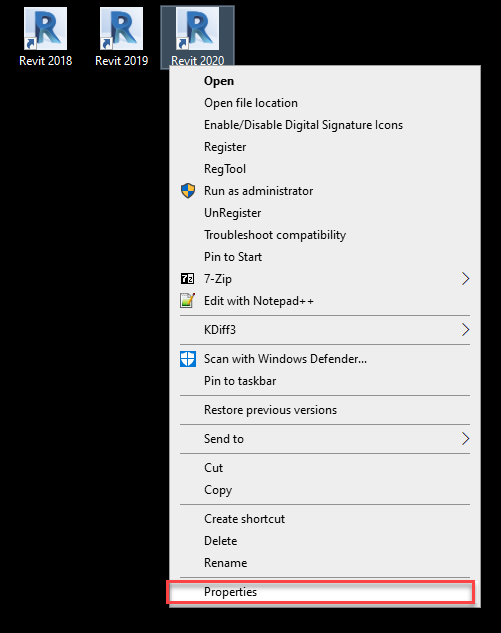
3. Under the Compatibility tab, click on Change high DPI settings.

4. Check the box in High DPI scaling override. In the drop-down menu change it to System (Enhanced).

This will force the program to scale to your computer's scaling settings. This may cause some blurriness of the text but it might look better than the default settings. If it doesn't look quite right you could also change the High DPI scaling override setting to Application or System to see if it gets better results. You may need to restart your computer for these changes to take effect.
Important Note: This will fix ElumTools issues but may result in unknown behavior within the rest of Autodesk Revit.
